Introduction
Merchant Admins now have the ability to control where specific system-generated notifications are sent. This feature provides flexibility by allowing notifications to be routed to any email address, including distribution lists or external recipients, regardless of whether they are users of the system/business email address.
Accessing Notification Management
To configure notification routing:
- On the Merchant Portal Homepage, on the left-hand nav menu, navigate to Account Settings.
- Select Notification Management (available only to users with the MerchantAdmin role).
Configuring Notification Recipients
For each supported notification type, you’ll see a field where you can enter one or more email addresses. Simply:
- Type in the desired email address.
- Separate multiple addresses with Enter/Comma/TAB.
There is no requirement for these addresses to belong to registered users of the system.
- Click Save Changes
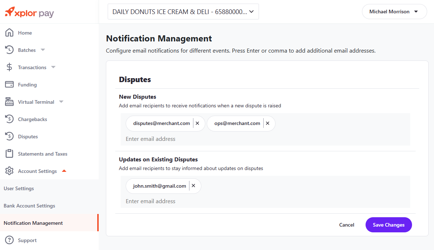
Editing Notification Recipients
To edit an email:
- Click on the email address bubble.
- Email shows in editable format.
- Make the necessary changes.
- Hit Enter/Comma/TAB.
- Click Save Changes.
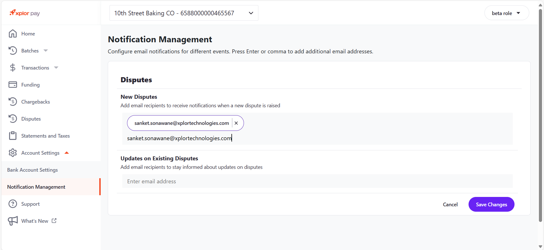
Deleting Notification Recipients
To delete an email recipient:
- Click the cross [X] on the right end of the email address bubble.
- Click Save Changes.
Supported Notification Types
The first two notification types available for routing are:
- New Disputes – Notifies when a new dispute is initiated.
- Updates on Existing Disputes – Notifies when an existing dispute is modified or progresses.
More notification types may be added in future updates.